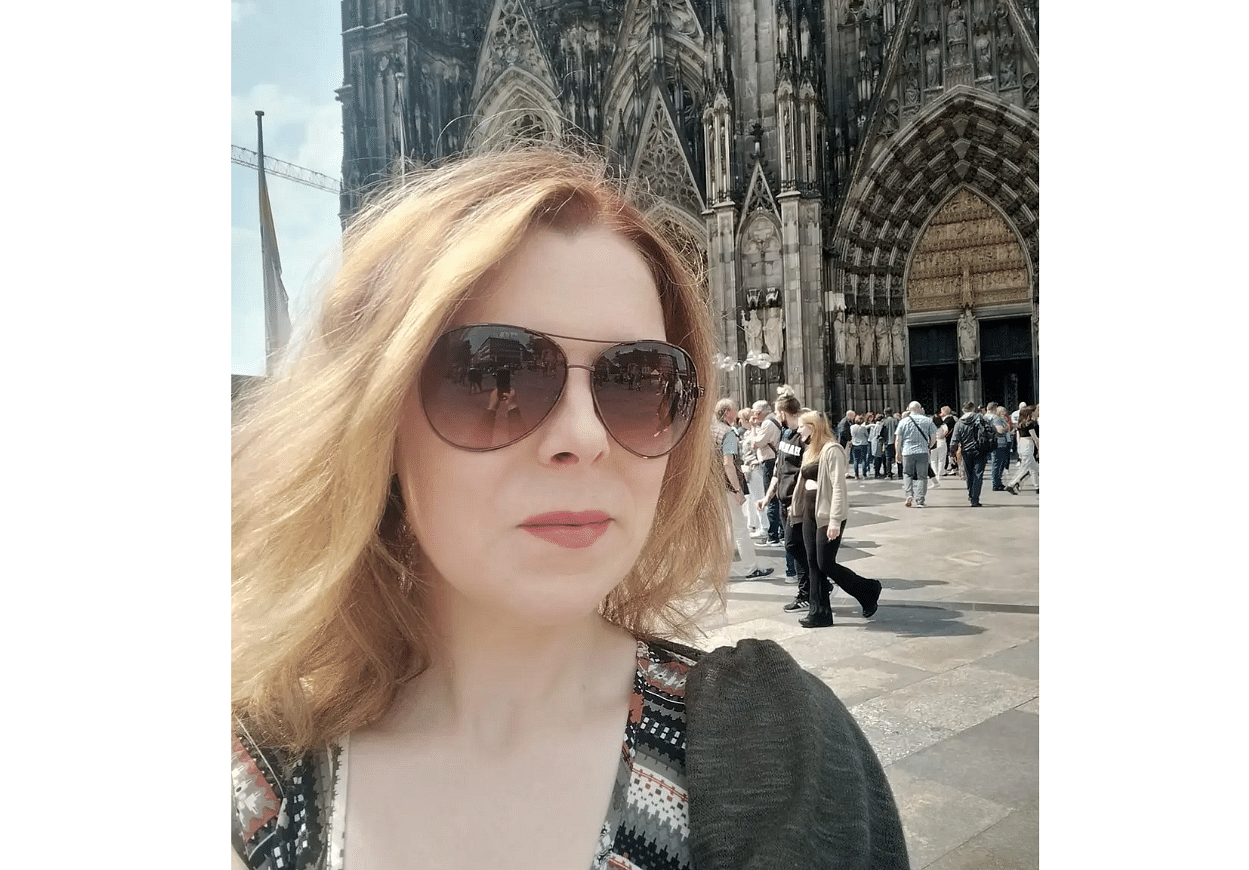Google Pixel phones have quickly become a popular choice in the UK and Ireland, thanks to their sleek design, powerful cameras and smooth Android experience.
But for travellers, one of the most important questions is "Are Google Pixel phones eSIM compatible?"
The short answer is yes. Most Google Pixel models support eSIMs, making them ideal for staying connected on the move and abroad.
Whether you’re looking for the best eSIMs for travel, a global eSIM, or are simply wondering if your Google Pixel supports eSIM technology, here's everything you need to know.
What Is an eSIM and Why It Matters for Travel

An eSIM is essentially a digital SIM card embedded into your phone. Unlike traditional plastic SIM cards, eSIMs can be activated instantly.
For travellers, eSIMs are a game-changer. They take away the need to research and look for plastic SIM cards abroad and offer peace of mind about shock roaming bills.
Take the Discover+ global eSIMs from Airalo, for example. Discover+ gives you data and calls in one tidy eSIM package.
Perfect for those "I'm definitely lost but too nervous to ask for directions" moments on holiday.
Are Google Pixel Phones eSIM Compatible in 2025?
Most Google Pixel phones from the Pixel 3 onwards support eSIM technology.
However, there are a few exceptions. Certain regional variants and older firmware versions aren't always eSIM-friendly.
eSIM Compatible Google Pixel Models (Updated 2025 List)
Here's the current lineup of Google Pixel phones that support eSIM technology:
Fully Compatible:
- Pixel Fold
- Pixel 2 and 2 XL
- Pixel 3, and 3 XL
- Pixel 3a and 3a XL
- Pixel 4 and 4 XL
- Pixel 4a and 4a 5G
- Pixel 5, 5a and 5a 5G
- Pixel 6, 6 Pro, and 6a
- Pixel 7, 7 Pro, and 7a
- Pixel 8, 8 Pro, and 8a
- Pixel 9, 9 Pro, 9 Pro XL, 9a and 9 Pro Fold
Not Compatible:
- Original Pixel and Pixel XL (2016)
- Pixel 3 models originating from Australia, Taiwan, and Japan, and those purchased with service from US or Canadian carriers other than Sprint and Google Fi
- Pixel 3a models purchased in South East Asia and with Verizon service
This list isn't necessarily exhaustive and new models are regularly launched.
Some models might have regional restrictions or need a firmware update to unlock eSIM functionality.
If you're unsure whether a Google Pixel you're considering upgrading to supports eSIMs, you can ask the manufacturer before committing to buy.
On the other hand, if it's a phone you already have, follow these steps to check your Google Pixel model for eSIM compatibility.
How to Check If Your Google Pixel Supports eSIM Technology
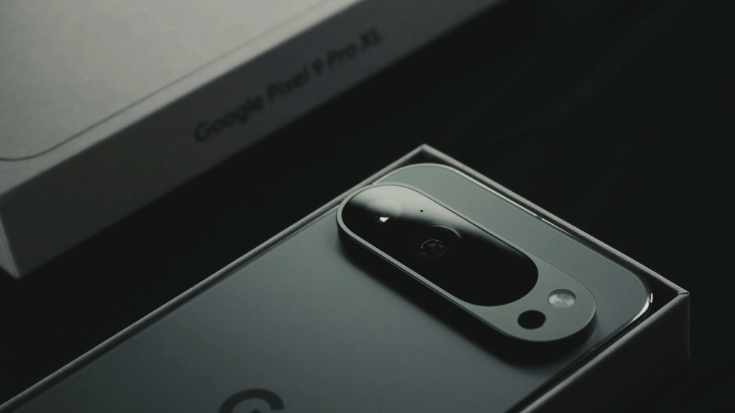
Method 1: Check Your Settings
- Go to Settings
- Choose Network and Internet
- Tap SIMs
- If you see 'Set Up an eSIM', 'Add eSIM' or 'Download a SIM', your phone supports eSIM technology
Method 2: Try the Code
- Open your calling app
- Dial *#06#
- Look for an EID (Embedded Identity Document) number
- If there's a 32-digit EID listed, your phone supports eSIM technology
Method 3: Google's Official List
Check Google's support pages for the most up-to-date compatibility information.
Method 4: Airalo's Compatibility Checker
Head over to Airalo's device compatibility list for the latest info on which devices work with eSIMs.
How to Install an eSIM on Google Pixel Phones

Installing an eSIM on your Google Pixel is straightforward with Airalo, here's how it's done.
Step 1: Choose and Buy Your eSIM
Head to Airalo and choose a plan for over 200 countries and regions.
Step 2: Scan the QR Code or Download in the App
You'll receive a QR code either by email or in the app.
Step 3: Add the eSIM to Your Phone
- Go to Settings, then Network and Internet
- Tap SIMs and then Download a New eSIM
- Scan the QR code or enter the details manually
- Follow the on-screen prompts
Step 4: Choose Your Settings
Decide which of your SIMs will handle calls, texts and data. Most travellers keep their UK number for calls and use the eSIM for data, but the choice is yours.
Step 5: You're Connected
Give your connection a quick test and then that's it. All done. No more hunting for Wi-Fi or rationing your data like it's 2010.
What If My Google Pixel Phone Doesn't Support eSIM Technology?

Unsplash / Juairia Islam Shefa
If you have a Goolge Pixel that isn't eSIM compatible, you still have plenty of options for staying connected abroad.
Option 1: Find a Local SIM Card
It's much less convenient and more time-consuming than using an eSIM, but old-school SIM cards work. You'll need to swap the new local SIM card with your UK SIM card and forego your usual number while abroad.
Option 2: Portable Wi-Fi Hotspot
Rent a pocket Wi-Fi device for your trip. You may have to make an upfront payment for the hub, and it means you'll have more kit to carry and keep charged, but it works.
Option 3: Upgrade Time?
Consider upgrading to an eSIM-compatible phone model, especially if you're due an upgrade soon. The convenience and peace of mind for frequent travellers is worth it.
Option 4: Use Hotel Wi-Fi and Offline Maps
The old-school approach. Download offline maps, rely on hotel Wi-Fi, and accept that you'll be slightly less connected. It's also an opportunity to reduce your screen exposure and spend more time IRL.
Option 5: Check If Your Current Network Has Reasonable Roaming Plans
Many network providers now offer bolt-on data packages designed for staying connected abroad.
Some offer free or cheap data in certain regions, while others are come up way pricier than eSIMs.
It's always worth knowing all of your connectivity options before you travel.
Bonus Travel Google Pixel Tips, Tricks and Features

As well as putting eSIMs for travel at your disposal, your Pixel can make life on the move a lot easier.
Here's how to turn on and use the most helpful features.
Use the Pixel's Personal Safety Guards
Google Pixel models have a personal safety feature which automatically shares your location with your chosen contacts if you don't respond to them.
- Open: Personal Safety app, then Safety check.
- How to set up: Add emergency contacts, choose a reason and duration, tap Start.
- What happens: You'll get a check-in prompt. If you don't confirm you're OK, your phone shares your live location automatically.
- Also useful: In Personal Safety, consider enabling Emergency SOS and car crash detection.
Stop Getting Lost with Offline Maps
We've all been through the frustration and mild panic of not being able to access maps in an unfamiliar country.
Downloading maps in advance so they work even when you're offline solves the problem - here's how to do it on a Google Pixel phone.
- Download: Go to Google Maps, search for a city/region, tap the place name, select Download.
- Keep it updated: In Offline maps, toggle Auto-update and select Over Wi-Fi Only.
- Use it: Turn on Airplane mode to confirm maps and turn-by-turn still work offline (traffic and alternative routes may be limited).
Translate On the Move
Translate signs, menus and conversations in real-time via. your Google Pixel's camera.
- System-wide text: Go to Settings, then System, Live Translate and tap Add Languages (download packs for offline use on supported Pixels).
- Camera/Lens: Open Camera, select Modes then Translate or use Google Lens and point at the text.
- In chats: In Gboard, tap Translate to type and auto-translate.
- Interpreter mode: Say "Hey Google, be my interpreter" for live two-way translation - this availability varies by phone model.
Activate Extreme Battery Saver
Google Pixel phones have an extreme battery saver function that squeezes as much life as possible out of a low battery.
- Turn on: Go to Settings, then Battery, tap on Battery Saver and select Extreme Battery Saver.
- Choose when: Set When to Use to either Ask or Always and pick Essential Apps that are allowed to run.
- Quick toggle: Add the Battery Saver tile to your Quick Settings menu for one-tap access.
Identify Mystery Songs in an Instant
The Now Playing feature identifies music around you and surfaces the song on your lock screen, all without using data.
- Enable: Navigate to Settings, select Sound and Vibration, then Now Playing and Identify Songs Playing Nearby.
- Lock screen: Toggle the Show on Lock Screen option to On.
- History: Go to your Now Playing History to favourite certain tracks or export them to a playlist.
Be Selective About Your Callers
Your Google Pixel can screen unknown callers and block spam, perfect for when you're trying to relax on your travels.
- Set up: Open your calling app, go to the three-dot menu, then Settings, tap Spam and Call Screen and select Call Screen.
- Choose from your options: From here you can instruct your phone on how handle Spam, suspicious numbers and first-time callers.
- Review: You'll see live transcripts and can pick up the call if it appears legit.
Note: Availability can vary by country, carrier and language. If you don't see it, update your calling app and try again.
Where to Get a Travel eSIM for Your Google Pixel
Head to the Airalo store for travel eSIMs in 200 destinations worldwide. You can choose from:
Global eSIMs: Coverage across multiple continents, perfect for global adventures.
Regional eSIMs: Choose a continent - ideal for European road trips or backpacking across Asia.
Local eSIMs: Buy an eSIM for a single country - cost-effective, fast and convenient for city breaks and last-minute holidays.
The Airalo app makes buying and installing eSIMs incredibly straightforward. Download it before you travel and thank yourself later.
FAQs - Are Google Pixel Phones eSIM Compatible?
1. Are There Any Google Pixel eSIM Compatible Models?
Most Pixel phones from the Pixel 3 onwards support eSIM technology. The original Pixel and Pixel 2 series don't have eSIM capability.
2. How Do I Know If My Pixel Has eSIM Capability?
Go to Settings, Network and Internet, then SIMs and check if there is an Add eSIM option. Or dial *#06# to look for an EID number.
3. Can I Use an eSIM and a Physical SIM at the Same Time on Google Pixel Phones?
Yes, Google Pixel phones support dual SIM functionality. This allows you to use an eSIM and a physical SIM simultaneously.
4. Can I Store Multiple eSIM Profiles on a Google Pixel and Switch Between Them?
Yes. Most eSIM-compatible Pixels let you save more than one eSIM (e.g., home, work, travel) and switch when needed. Go to Settings, then Network and Internet, then SIMs to add, enable/disable, and set defaults. Under Preferred SIMs, choose which line handles Mobile data, Calls, and SMS. Only one line can provide mobile data at a time (dual SIM dual standby), but you can swap in a few taps. Tip: Rename each line so it's clear which is which.
5. Do All Pixel Models Work with Airalo eSIMs?
eSIMs from Airalo work with eSIM-compatible Google Pixel phones, generally from Pixel 3 onwards. Check Airalo's compatibility list for the most current information.