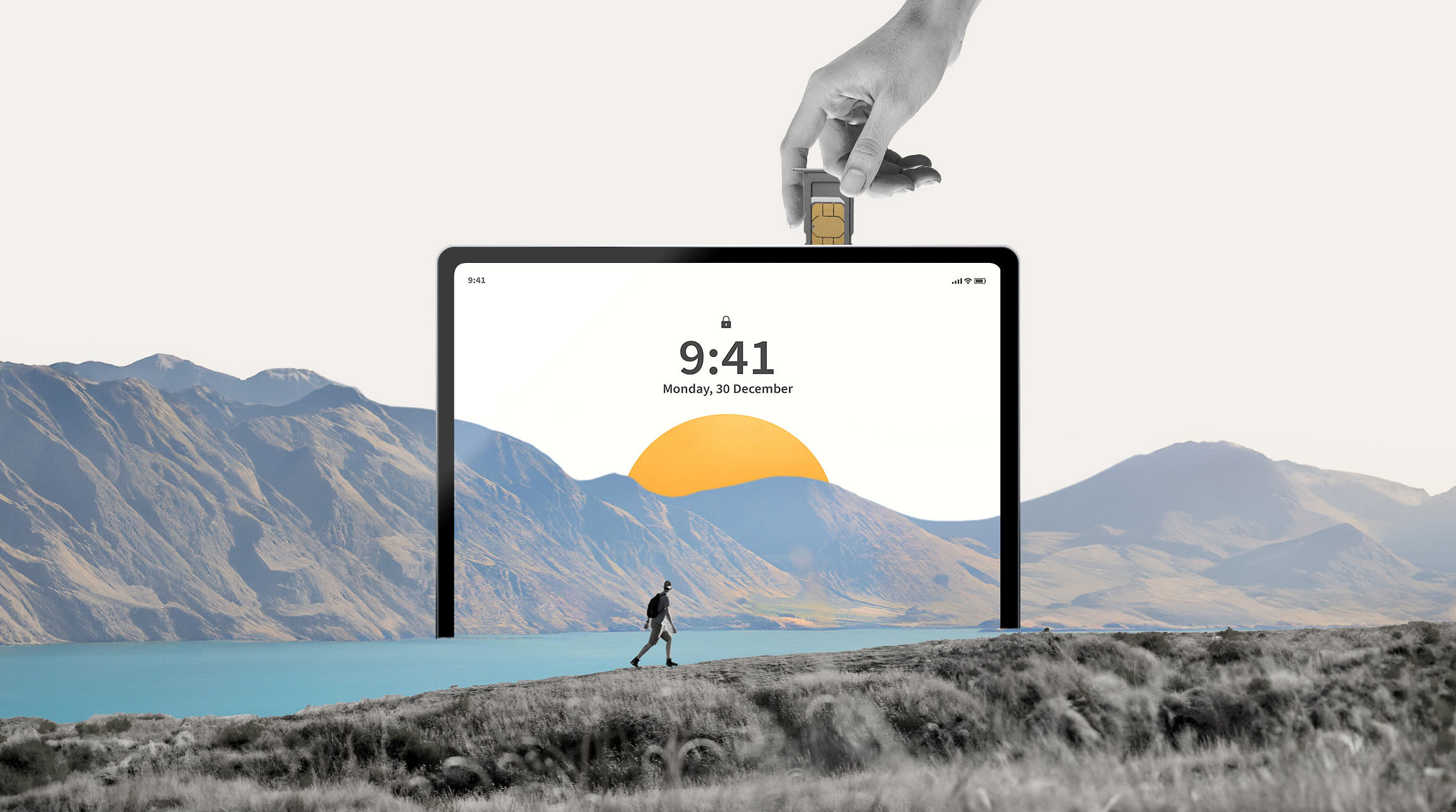
You've probably felt that twinge of frustration when your cozy corner café’s Wi-Fi becomes more of a fickle friend than a reliable connection. But what if we told you that your trusty iPad could have your back, even when Wi-Fi waves goodbye?
In this blog post, we’re diving into the nitty-gritty of keeping your iPad connected on the go. We'll explore the ins and outs of what it means to have a cellular-enabled iPad, break down the battle of SIM vs. eSIM (spoiler alert: eSIMs are kind of amazing!), and give you step-by-step instructions to set up cellular service on your iPad.
Ready to go? Let's dive in!
What Is a Cellular-Enabled iPad?
A cellular-enabled iPad is basically your reliable iPad, but with a super useful twist — it can connect to cellular networks! This means that aside from hooking up to your favorite café's Wi-Fi, your iPad can also keep you online through a cellular connection, much like your smartphone.
How To Set Up Cellular Service on an iPad
If you have a Wi-Fi + Cellular iPad model, you can sign up for a cellular data plan, making it easy to stay connected to the internet when you're away from Wi-Fi. The cellular connection requires a SIM or eSIM and a wireless data plan from a carrier.
SIM vs. eSIM: What's The Difference?
Here's a basic breakdown of the difference between a physical SIM card and an eSIM (digital SIM).
What Is a SIM Card?
A physical SIM card is a small chip that you insert into your iPad to connect to a carrier's network. The challenge here is that you'll have to swap out SIM cards when you travel and purchase a new one for each destination, which can be a real hassle.
What Is an eSIM?
An eSIM, or embedded SIM, is built right into your iPad. You don't have to insert, remove, or swap it out. Instead, you can purchase an eSIM plan, install an eSIM "profile" on your iPad, and instantly connect to a mobile network. This comes in super handy when you travel — you don't need to find a SIM vendor or fumble around with tiny chips at each new destination.
Find out if your iPad is eSIM-compatible.
How To Install a Physical SIM on an iPad
Follow these steps to install a physical SIM on an iPad:
- Insert a paperclip or SIM eject tool into the small hole of the SIM tray. Push it toward the iPad to eject the tray.
- Remove the tray from the iPad.
- Place the SIM card in the tray. The angled corner helps you determine the proper orientation.
- Insert the tray back into the iPad.
- Enter the SIM PIN if prompted.
How To Install an eSIM on an iPad
On iPads that support eSIMs, you can install an eSIM from Airalo to stay connected. Here's how:
- Download the Airalo app.
- Log in or create an account.
- Purchase an eSIM for your destination.
- Tap View eSIM Details.
- Tap View Instructions.
- Follow the step-by-step guide to install your eSIM.
- Once the eSIM is installed, go to Settings > General > Cellular Data.
- You should see your new eSIM under "Cellular Plans."
Why Get an eSIM For Your iPad
Imagine: you've just landed at your dream vacation spot. You're bubbling with excitement and ready to dive into all the new experiences awaiting you. You whip out your iPad, ready to Google the best local food spots… only to realize your SIM card doesn't work here. Sound familiar? Well, that's where the magic of eSIMs comes in!
You can use your iPad's eSIM technology to stay connected wherever you travel. Simply buy an eSIM data plan, install it, and get connected the moment you touch down. No more hunting for SIM vendors or fumbling with physical SIM cards. Plus, buying an eSIM data plan lets you check the details and rates upfront, ensuring you're never in for a shocking end-of-vacation roaming bill.
Ready to stay seamlessly connected on your next vacation? Visit the Airalo website or download the Airalo app on your iPad to find an eSIM for your trip.




