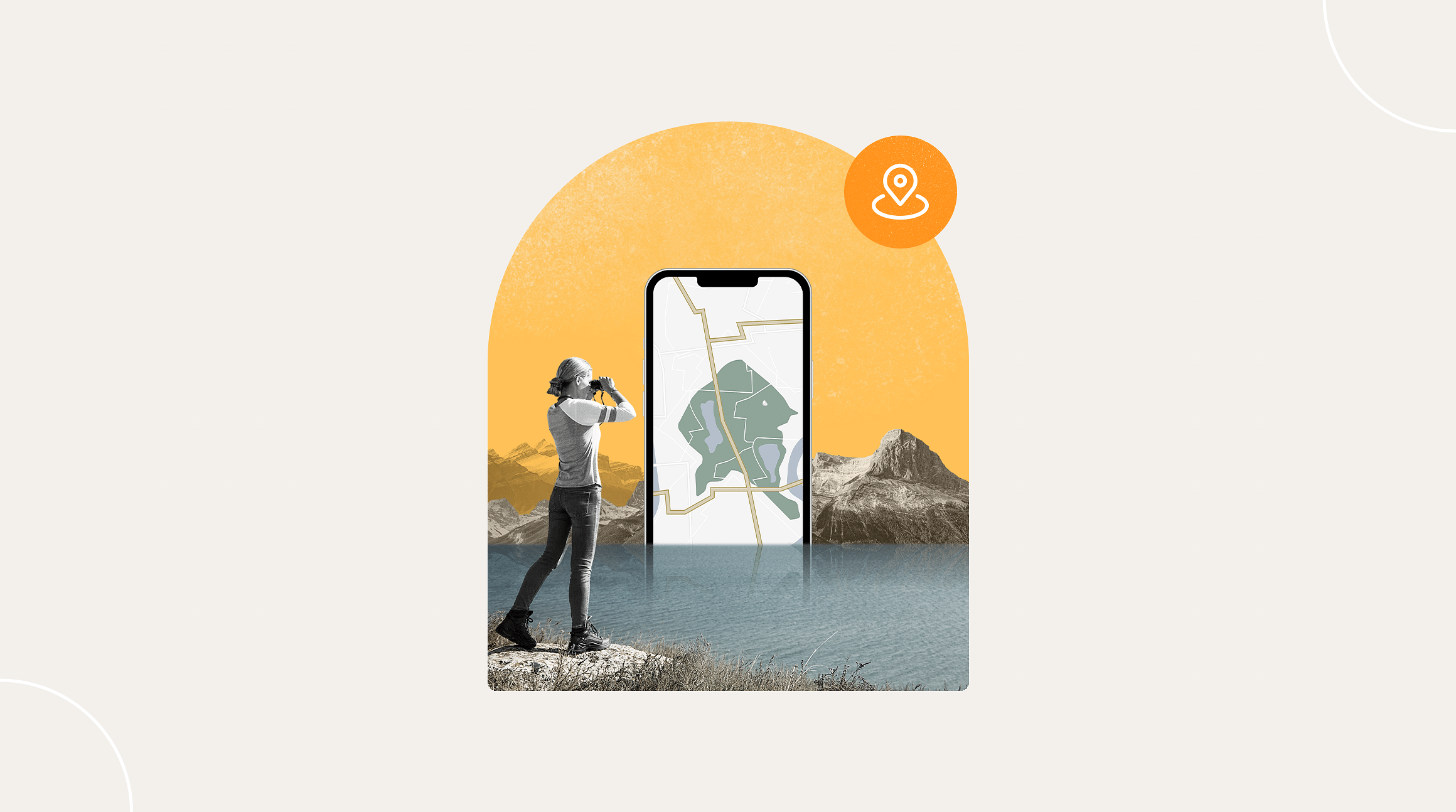
Are you curious about how to share your location on your iPhone? We provide all the information you need in one handy guide. Get step-by-step instructions, tips for responsible sharing, and more. Easily coordinate with friends and family while prioritizing safety on all your adventures.
Why Share Your Location?
Here are just a few reasons to share your iPhone location:
- Safety reasons: Getting to your destination should be stress-free. Let your loved ones know you've arrived safely.
- Meeting up with someone: Share your arrival time and make plans easily.
- Tracking someone's journey: Waiting on your friend and unsure if they are on their way yet? Having their location allows you to know how far out they are.
- Social meetups/events: If you're organizing an event and want everyone to find you, sharing a pin of your location with the people involved can make things easier.
Now that we've discussed why you might want to share your location, let's explore how you can do so.
How to Share Location on iPhone
How to Share Location on iPhone With Find My
Find My allows you to find the approximate location of your iPhone and other Apple devices. It also allows you to share your location with other people. Here are the steps to follow:
- Open Find My on your iPhone
- Tap Me at the bottom of the screen
- Turn on Share My Location
- Tap the People tab
- Tap + to add someone you'd like to share location with
- Decide how long you want to share your location for
How to Share Location on iPhone Through Text
Another way to access location sharing is through text.
- Open Messages on your iPhone
- Start a new message or open a chat
- Tap +
- Tap Location
- Tap Share
- Decide how long you want to share your location for
Note: You can also share a pinned location by tapping the pin icon after tapping location, or tap the Check in option instead of Location to let someone know you've arrived safely.
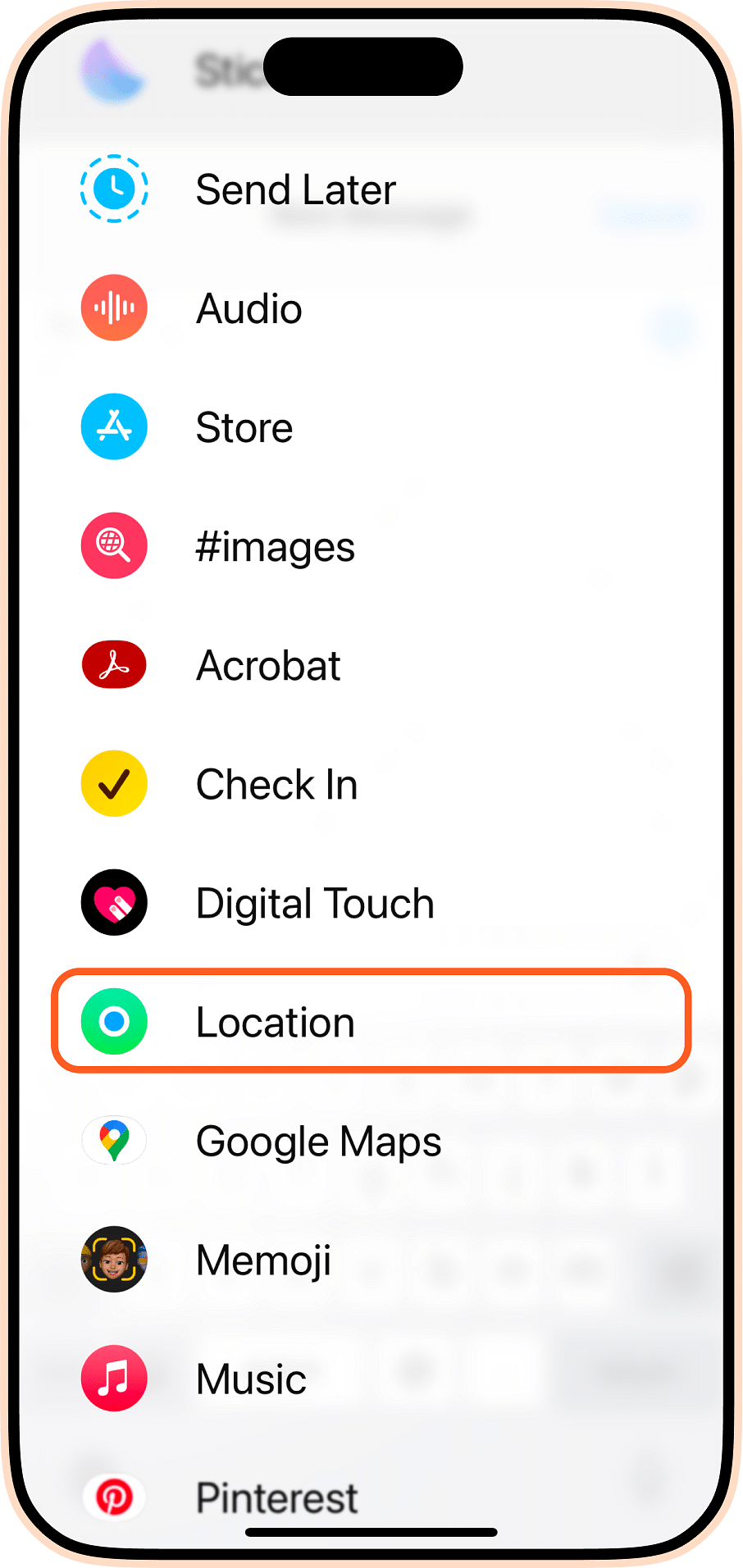
How to Share Location on iPhone Through Maps
The Maps app lets you share your estimated arrival time (ETA).
Here's how to share your ETA:
- Open Maps on iPhone
- Create a route (select a destination, then tap Go)
- Tap the route card
- Tap Share ETA
- Choose a contact
How to Stop Sharing Your Location on iPhone
To stop sharing your location on iPhone, you'll have to do so directly in the Find My app by following these steps:
- Open Find My on your iPhone
- Tap the Me tab
- Turn off Share My Location
You can also select specific people you'd like to stop sharing location with:
- Open Find My on your iPhone
- Tap the People tab
- Tap the name of the person you want to stop sharing with
- Tap Stop Sharing My Location
Note: A handy shortcut is to tap the name of a contact in any conversation and tap Stop Sharing My Location.
Make sure location sharing is also deactivated in Maps:
- Tap Sharing with in the route card
- Tap the name of the person you want to stop sharing with
How to Share Location on iPhone with Android Users
Finally, you can use other apps to share your location with Android users. WhatsApp, Messenger, and Google Maps are all options. Here is a step-by-step for Google Maps:
- Open Google Maps on your iPhone
- Tap your profile in the top right
- Tap Location sharing
- Tap Share location
- Choose how long and with whom you'd like to share it
- Tap Share
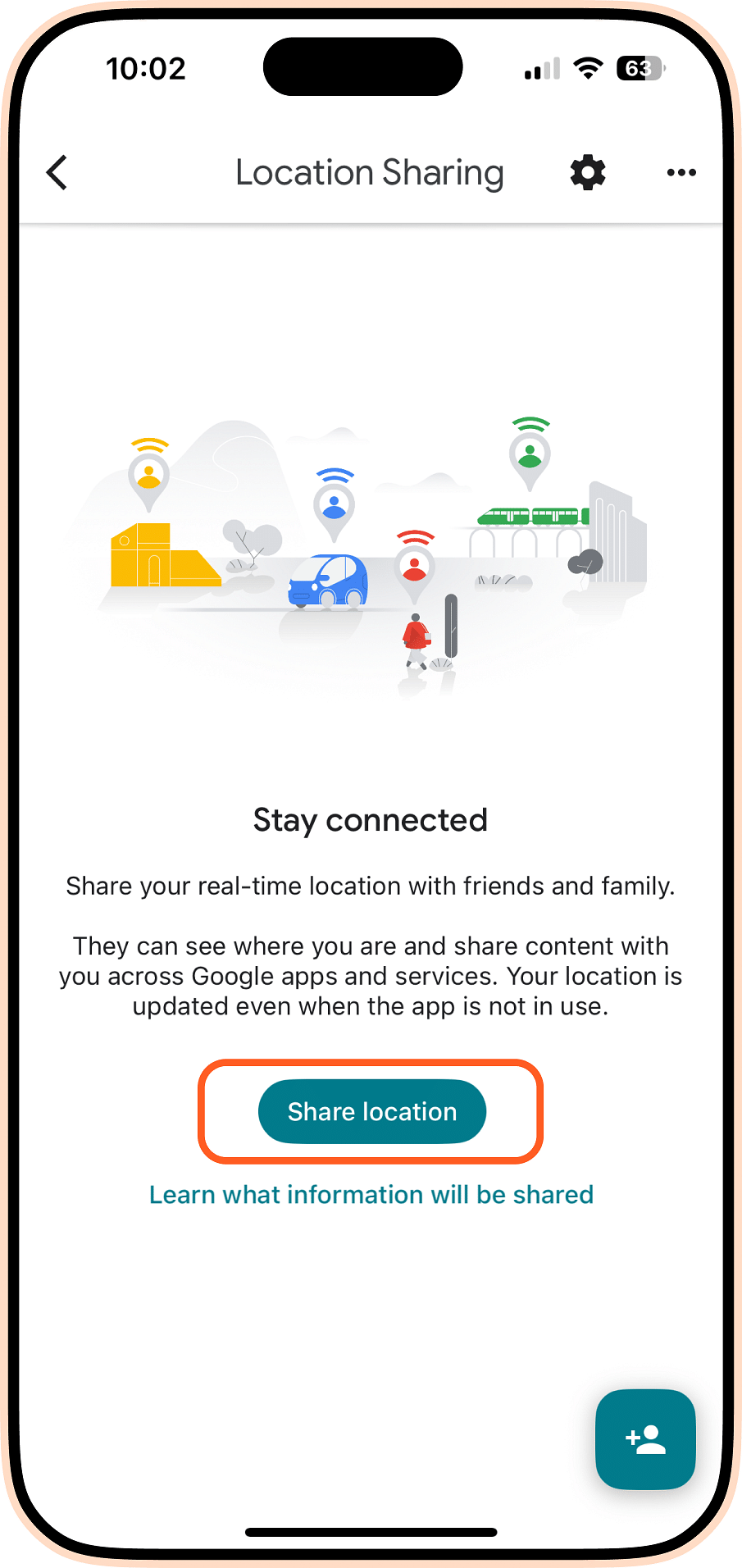
Safe and Responsible Location Sharing
The duration of location sharing is essential to keep in mind to retain privacy. You can separate all the location-sharing methods we've covered into three categories:
- Share once: Dropping a pin in messages would count as sharing your location once.
- Share on the way: Sharing your ETA or using Check in are two examples of Share on the way.
- Share ongoing: Sharing your live location with Find My or through messages would be considered ongoing. You can share it for an hour, until the end of the day, or indefinitely.
Pro Tip: Using Safety Check on an iPhone is a great way to review who you're sharing your location with. You can find it by going to your Settings, under Privacy and Security.
You're in control of your journey! Whether traveling or exploring your neighborhood, get to your destination safely. Airalo offers eSIMs for over 200+ destinations, making travel connectivity easy as 1,2,3. Download, install, and activate an eSIM from your iPhone and share your location, wherever you go.
FAQs
How does Airalo work? Airalo provides eSIMs that allow you to access mobile networks without needing a physical SIM card. Purchase an eSIM plan through the Airalo app, install it on your device, and start using data immediately.
How to activate Airalo eSIM? Activation is simple. After purchasing a plan, follow the instructions in the Airalo app to install the eSIM on your device. Once installed, it will activate automatically.
Is my phone compatible with Airalo eSIM? Airalo eSIMs are compatible with most modern smartphones. Check the list of compatible devices.
What if my Airalo eSIM isn't working? Airalo's customer support is available 24/7 to assist you. You can contact support through the app or website for immediate help.



