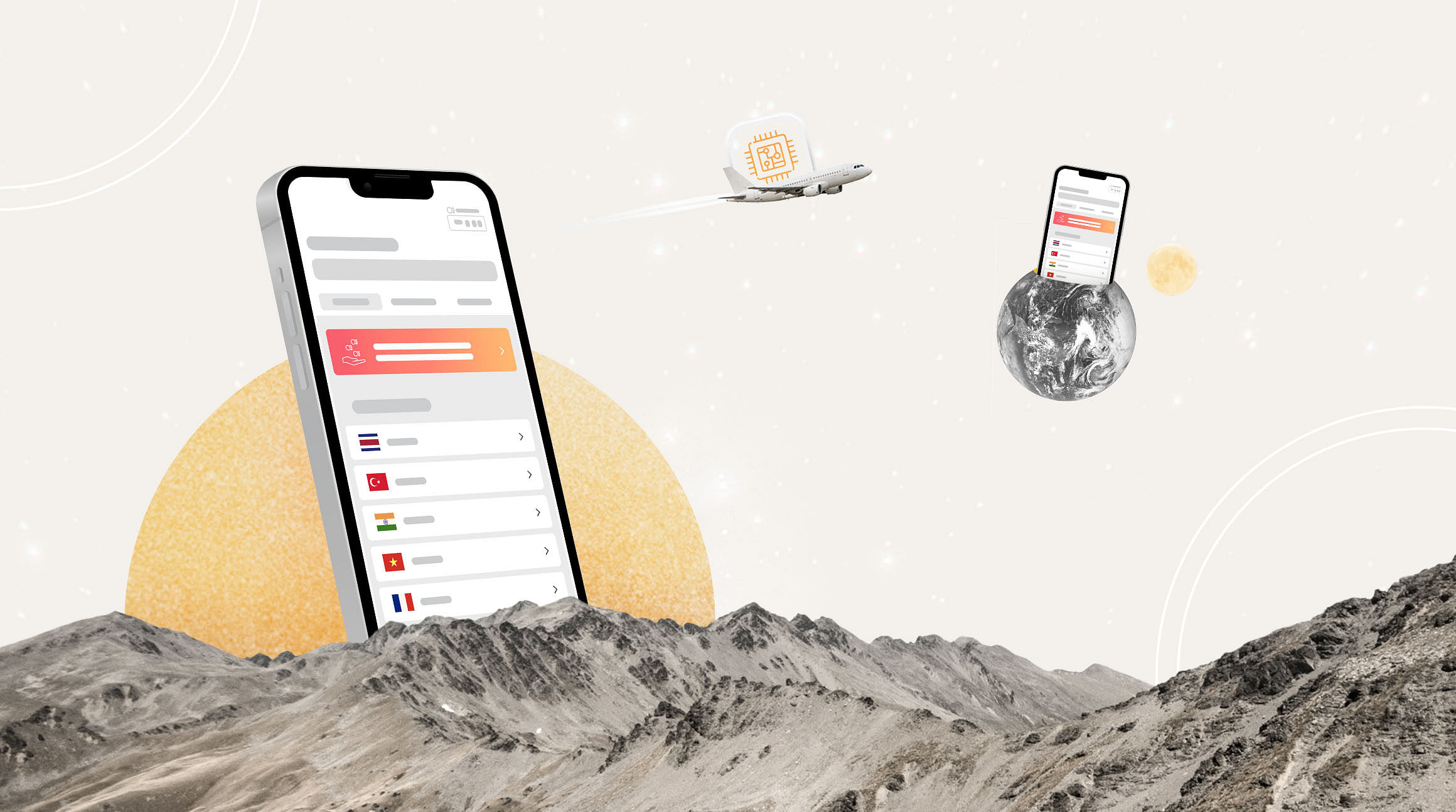
If you're in the market for a new iPhone, you may wonder what happens to your eSIM when you upgrade. As long as you're running iOS 16 or later, you're in luck. With that update, you can easily transfer an eSIM from one iPhone to another.* In this guide, we'll walk you through how to do it.
*Please note that Airalo eSIMs cannot be transferred from one device to another.
Getting Started
First, make sure you meet the following prerequisites.
- Compatible iPhones: Ensure that both your old and new iPhones support eSIM technology. Most modern iPhones, starting from the iPhone XS and newer models, come equipped with eSIM capabilities.
- iOS Version: Make sure that both iPhones are running the latest version of iOS. The eSIM transfer process may involve specific features that require up-to-date software.
- Carrier Support: Verify that your mobile carrier supports eSIM functionality. While most major carriers have adopted this technology, it's essential to confirm compatibility with your specific carrier.
- Backup Data: Before initiating the transfer, perform a comprehensive backup of your old iPhone's data. This ensures that all your essential information, contacts, and settings are preserved during the transition.
Transferring an eSIM to a New iPhone
Now, let's walk through the step-by-step process of transferring an eSIM from one iPhone to another.
- On your new iPhone, go to "Settings" > "Mobile" > "Add Mobile Plan."
- Choose a mobile plan to transfer from your old iPhone. If you don't see a list of numbers, tap "Transfer From Another iPhone."
- Check for instructions on your previous iPhone to confirm the transfer. To confirm, tap "Transfer" or, if asked for a verification code, enter the code that's displayed on your new iPhone.
- Wait for the mobile plan to activate. Please note that your previous eSIM will be deactivated when the mobile plan on your new iPhone activates.
- If a banner appears on your new iPhone that says "Finish Setting Up Your Carrier's Mobile Plan," tap it. You'll be redirected to your carrier's web page to transfer your eSIM.
What If I Have an Android Device?
If you have an Android device and are switching to Apple, you might have to contact your carrier to have them transfer your eSIM with eSIM Carrier Activation.
However, with iOS 26, some carriers and manufacturers now support direct cross-platform eSIM transfers.
Let's walk through both scenarios.
eSIM Carrier Activation
First, contact your carrier to transfer your phone number to your iPhone through eSIM Carrier Activation. When they do, follow these steps:
- When a notification says "Carrier Mobile Plan Ready to Be Installed," tap it.
- Go to "Settings" and tap "Carrier Mobile Plan Ready to Be Installed."
- Tap "Continue" at the bottom of the screen.
- Make a call on your iPhone to check your connection. If you can't make a call, contact your carrier.
- If the data plan you are transferring comes from a SIM card plan, remove the SIM card and restart your iPhone.
iOS 26 Cross-Platform eSIM transfer
With this significant new feature, you can say goodbye to contacting your carrier for activation details. The transfer is a result of collaboration between Apple and Google. You'll have to follow these steps for the QR code method:
- Go to your iPhone's "Settings"
- Tap "Set Up Cellular"
- Tap "Transfer from Android".
Note: If you have another SIM on your iPhone, go to "Settings", then "Cellular", then "Add eSIM" and tap "Transfer from Android".
- A QR code will be created.
- Get your Android to scan the QR code on your iPhone.
- On your Android, choose the phone number you want and tap "Transfer".
- If prompted, tap "Yes" to make the transferred SIM your primary eSIM.
- Tap "Done" on your iPhone and "OK" once the transfer is complete.
- Make a phone call on your iPhone to check that it works. If not, contact your carrier.
FAQ
Can I transfer my eSIM from one iPhone to another?
Yes, you can. If you're transferring an eSIM from your carrier and are running iOS 16 or later, you can easily transfer your eSIM from your old iPhone to a new one in just a few steps.
Can I transfer my eSIM from Android to iPhone?
You can contact your carrier to transfer your eSIM from Android to iPhone using Apple's eSIM Carrier Activation process. Cross-Platform eSIM Transfers, introduced with iOS 26, also let you transfer eSIMs yourself.
Can I transfer an Airalo eSIM?
No, you can't currently transfer an Airalo eSIM from one device to another.
How many times can you transfer an eSIM from one device to another?
There's no limit to the number of times you can transfer your eSIM from one device to another. However, if you are switching from an Android phone to an iPhone, you will need to contact your carrier each time to transfer your phone number.
Can I use the same eSIM on two iPhones?
No, at this time, you can only use an eSIM on one iPhone at a time. When you transfer the eSIM from your old iPhone to your new iPhone, the eSIM on your old device will deactivate.



