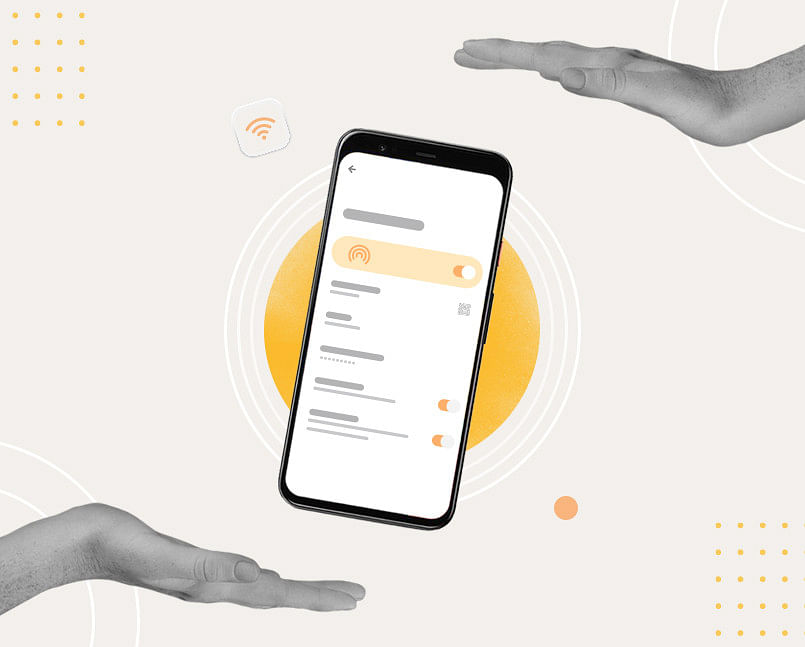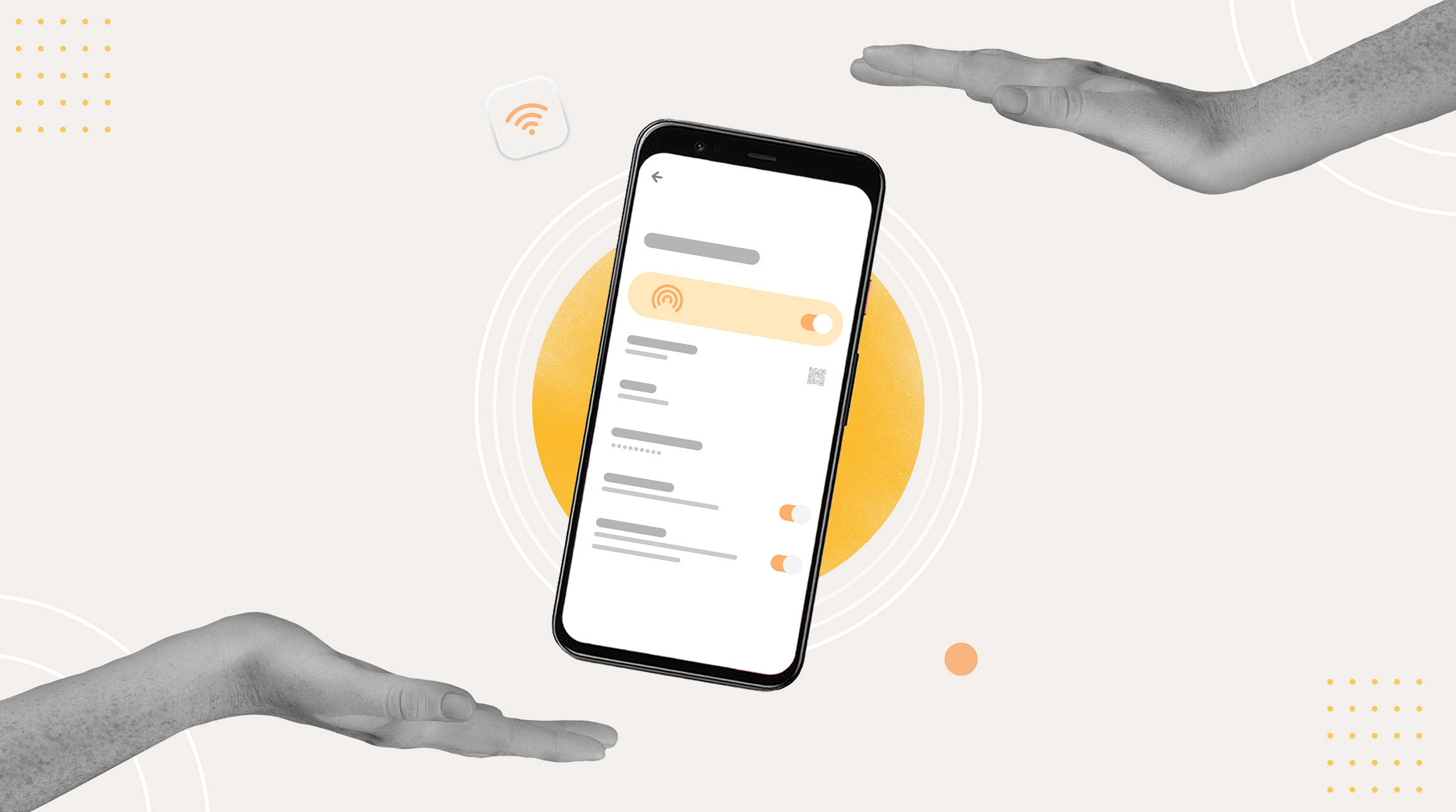
Your Android smartphone can become a powerful tool for keeping you connected on the go. Setting up a mobile hotspot is an excellent way to share your mobile data with other devices, transforming your phone into a portable Wi-Fi hub. In this step-by-step guide, we'll walk you through the process of setting up a mobile hotspot on your Android smartphone, ensuring you stay connected wherever life takes you.
How To Set up a Mobile Hotspot
Step 1: Accessing the Settings Menu
Begin by unlocking your Android smartphone and navigating to the "Settings" app. This is usually represented by a gear-shaped icon and can be found either on your home screen or in the app drawer.
Step 2: Find the "Connections" or "Network & Internet" Section
Once in the Settings menu, look for an option labeled "Connections" or "Network & Internet." The exact wording may vary slightly depending on your device and Android version.
Step 3: Select "Hotspot & Tethering"
Within the "Connections" or "Network & Internet" section, locate the option for "Hotspot & Tethering" or a similar title. Tap on this option to access the hotspot settings.
Step 4: Enable the Mobile Hotspot
In the "Hotspot & Tethering" menu, you'll find an option to enable the mobile hotspot. Toggle the switch or select the "Mobile Hotspot" option to turn it on. Depending on your device, you may also find additional settings here, such as configuring the hotspot's name and password.
Step 5: Configure Hotspot Settings (Optional)
Take a moment to customize your hotspot settings according to your preferences. You can typically set a network name (SSID) and password for added security. Some Android devices also allow you to choose the type of security protocol (e.g., WPA2) for your hotspot.
Step 6: Connect Devices to Your Hotspot
With the mobile hotspot enabled, other devices can connect to it using the provided credentials. Share the network name and password with the devices you want to connect, and they should be able to access the internet through your Android smartphone.
Step 7: Monitor and Manage Connected Devices
For optimal management, return to the "Hotspot & Tethering" menu to view the list of connected devices. Here, you can monitor and manage the devices connected to your mobile hotspot, ensuring a smooth and secure experience.
Setting up a mobile hotspot on your Android smartphone is a straightforward process that can enhance your connectivity on the go. By following these steps, you can harness the power of your device to share internet access with other devices seamlessly.
Related: How To Set Up an eSIM Hotspot
Stay Connected Abroad With an eSIM
The last thing you want to do is rack up expensive roaming charges while using your Android's mobile hotspot. That's where we come in. You can use an eSIM from Airalo to access affordable data wherever you travel. Browse the Airalo store to find eSIMs for 200+ countries and regions worldwide.