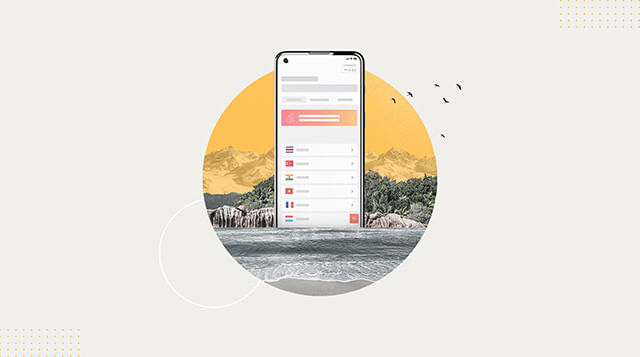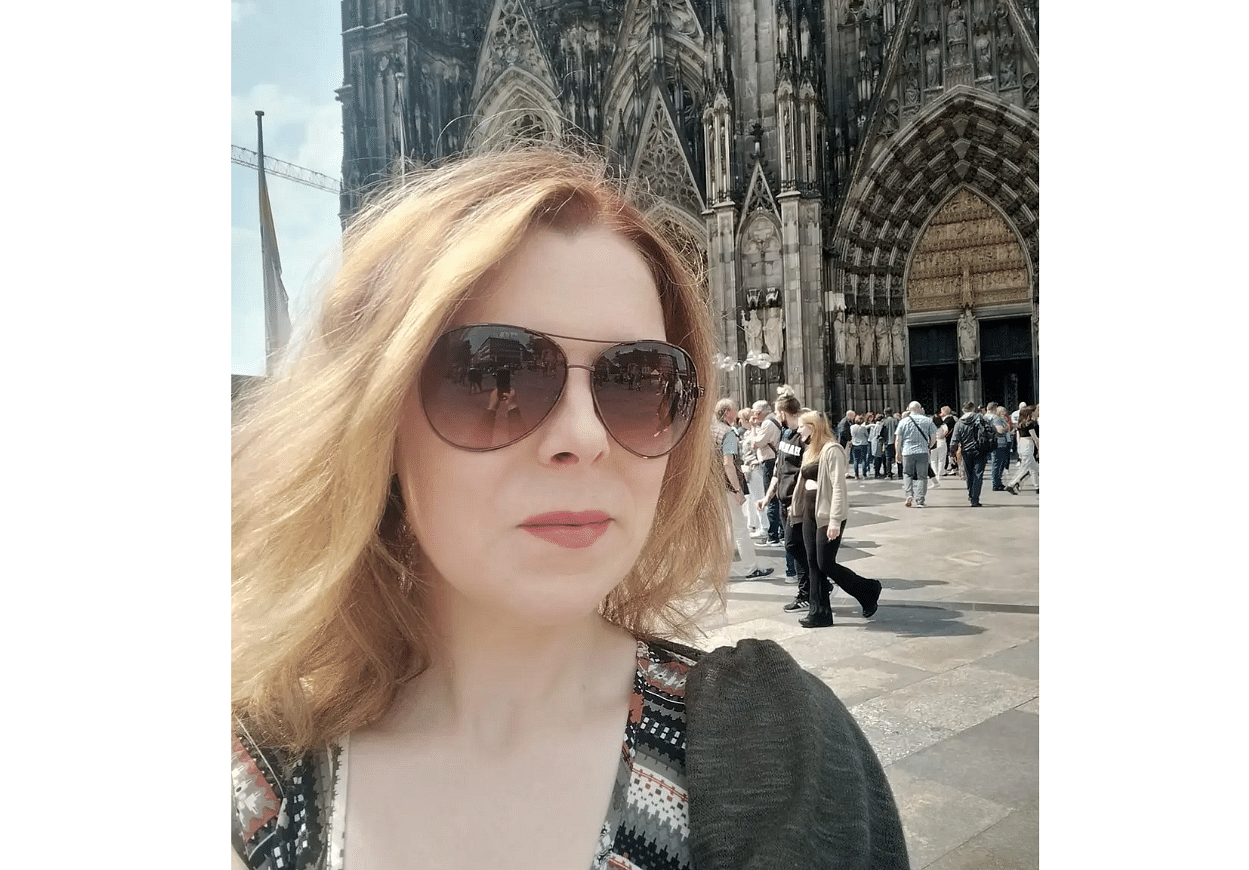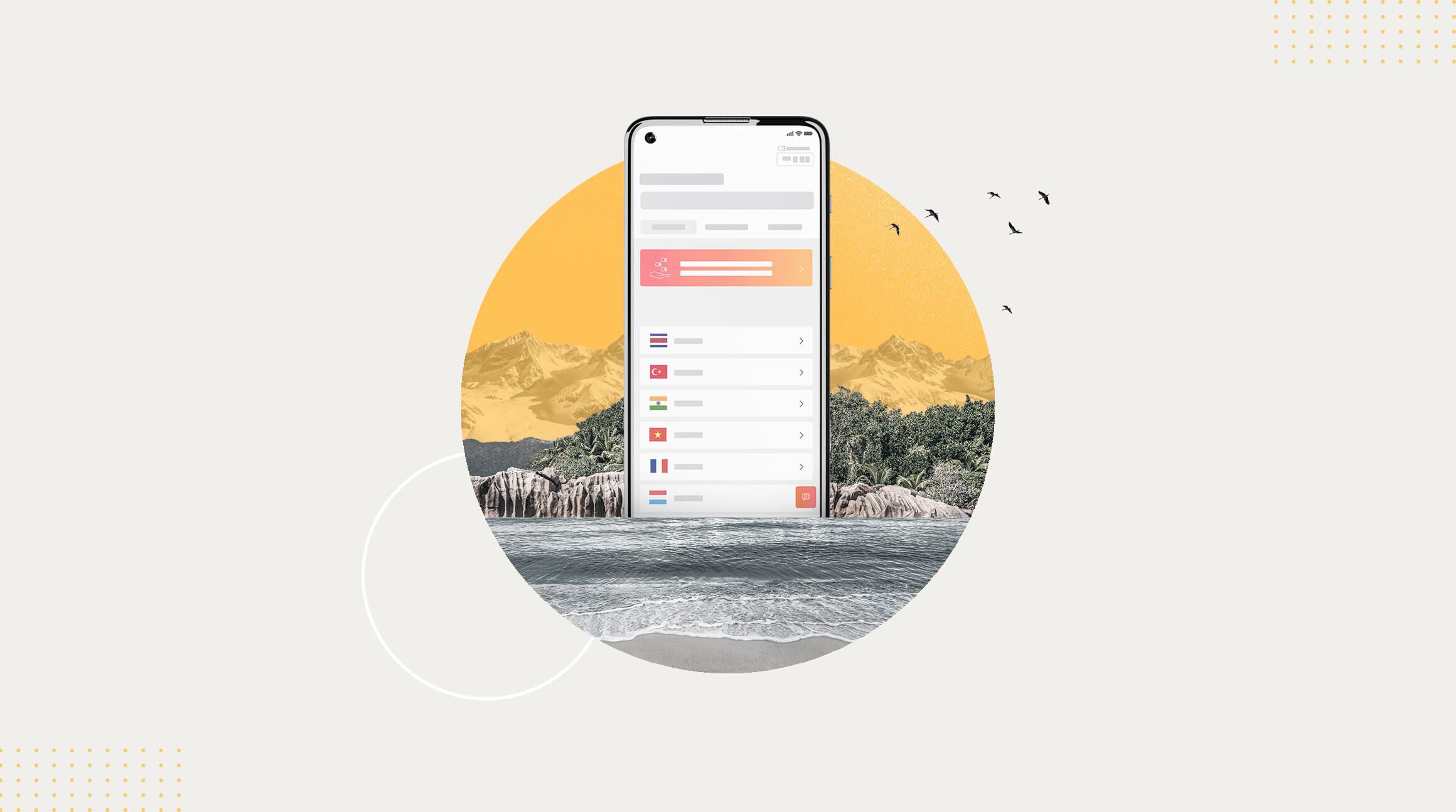
Since their UK launch in 2019, Oppo phones have quickly turned heads.
Combining sleek design, strong performance and competitive pricing, this Chinese smartphone brand is now a serious contender on shelves across the UK and Ireland.
But when it comes to eSIM compatibility, how does Oppo stack up?
And more importantly, which Oppo models support eSIMs for seamless travel and connectivity?
With holidaymakers getting smart to the many benefits and conveniences of eSIMs, you may be wondering are Oppo phones eSIM compatible?
Are Oppo Phones eSIM Compatible?
In this guide, I'll walk you through exactly which Oppo models support an eSIM and how to check if yours does.
And also how to make your Oppo phone the perfect travel companion for trips abroad.
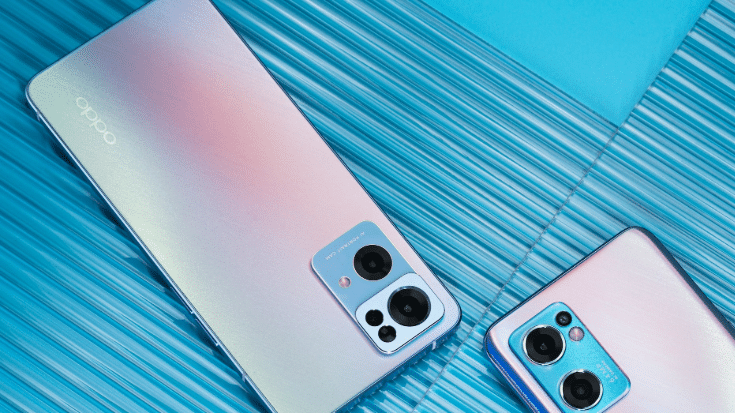
What Is an eSIM and How Can It Change the Way You Travel?
An eSIM, or an embedded SIM, is essentially a digital SIM card already installed inside your phone.
Which removes the chore of taking physical plastic SIM cards in and out of your phone and hunting for paperclips to pop open SIM trays.
For travellers from the UK and Ireland, eSIMs are absolute game-changers.
They allow you to avoid surprise roaming charges, queuing at airport kiosks for local SIM cards and researching phone shops abroad in advance.
Just buy a travel eSIM plan, scan a QR code and you can be connected soon as your plane touches down.
Want the best of both worlds - data and calls? You can now get eSIMs that include data and a phone number for calls and texts. E.g., Airalo's Discover+ eSIM covers 137 countries from just £12. No shock roaming charges, no hassle - just one eSIM that does it all.
Are Oppo Phones eSIM Compatible in 2025?

There's no one-size-fits-all answer - some Oppo phones are eSIM compatible and others aren't.
Generally speaking, Oppo's newer models and flagship phones, namely the Find X series and higher-end Reno models, are your best bet for eSIM support.
eSIM Compatible Oppo Phones (Updated 2025 List)
Here's a breakdown of which Oppo models are compatible with eSIM technology and which ones aren't.
Bear in mind that availability varies by region and firmware, so always double-check before buying your eSIM.
Find X and Find N Series:
- Find X3 and X3 Pro
- Find X5 and X5 Pro
- Find X8 and X8 Pro
- Find N2 Flip
- Find N3 and N3 Flip
- Find N5
Reno Series:
- Reno 5A
- Reno 6 Pro 5G
- Reno 8 Pro
- Reno 9A
- Reno 11 Series
- Reno 13 (including 13F, 13F 5G, 13 Pro, 13 Pro 5G)
- Reno 14 (including 14 5G, 14 Pro, 14 Pro 5G)
Other models:
- Oppo A55s 5G
Not eSIM Compatible:
- Most A-series models
- Oppo Lite series phones
- Older Find X models (X2 and below)
This list isn't exhaustive and new models are launched regularly.
When in doubt, check Airalo's regularly updated device compatibility list. Or follow the steps below to check a specific Oppo phone.
Note: eSIM support is only available in Japan and certain regions. It's best to contact your carrier or device manufacturer to confirm that your Oppo device is eSIM-capable.
How to Check if Your Oppo Phone Supports eSIM Technology

To determine if your device is eSIM compatible, you can check the EID (eSIM ID) of your device.
Method 1: Settings Check
- Go to 'Settings'
- Tap 'About'
- Look for 'SIM Card Manager' or 'SIM Status'
- If you see 'Add eSIM' or 'Download SIM', your phone supports eSIM technology
Method 2: The EID Test
- Open your phone app
- Dial *#06#
- Look for an EID number
- If there's a 32-digit EID listed, your phone supports eSIM technology
Method 3: Settings Deep Dive
- Navigate to 'Settings', then 'About phone', 'Status' then look for 'EID'. If an EID is listed, your device supports eSIM technology.
How to Install an eSIM on Oppo Phones

Got an eSIM-compatible Oppo? Great! Setting up your travel eSIM is straightforward, even if you're not particularly tech-savvy.
Step 1: Buy Your eSIM Plan
Head to Airalo and choose a plan for your upcoming travel destination.
Step 2: Scan the QR Code or Download in the App
You'll receive a QR code either by email or in the app which you can use for setup.
Step 3: Add eSIM to Your Phone
- Go to 'Settings', then 'SIM Cards and Mobile Networks'
- Tap 'Add Mobile Plan' or 'Add eSIM'
- Scan the QR code or enter details manually
- Follow the on-screen prompts
Step 4: Choose Your Settings
Decide which SIM handles calls, texts and data. Most travellers keep their UK number for calls and use the eSIM for data.
You can now also opt for a plan such as Discover+ from Airalo.
This includes data plus text and calls, so you no longer have to choose between the two when you're on the move.
Step 5: You're Connected
That's it. No more hunting for Wi-Fi or rationing your data like it's 2010.
For more details on how to set up your eSIM, head Airalo's Android eSIM setup guide for screenshots, troubleshooting and more.
What If My Oppo Phone Doesn't Support eSIM Technology?
Option 1: Physical Travel SIM
It's less convenient than eSIM, but traditional travel SIM cards still work.
You'll need to source a local physical SIM card when you land, complete any paperwork required, show your passport or ID if asked and then swap your UK SIM card with the new local one.
Option 2: Portable Wi-Fi Hotspot
Another option is to rent a pocket Wi-Fi device for your trip.
You may have an upfront cost to pay, another device to charge, carry and keep safe and a data plan to source and decide on, but it's an OK option for staying connected abroad.
Option 3: Upgrade Time?
Consider upgrading to an eSIM-compatible model, especially if you're due an upgrade soon.
The cost and convenience factors for frequent travellers is worth it.
Option 4: Use Hotel Wi-Fi and Offline Maps
The old-school approach. Download offline maps, rely on hotel Wi-Fi and accept that you'll be slightly less connected.
But it could be a good excuse to have a digital detox, go IRL and connect with the world around you.
Option 5: Check Your Existing Roaming Plan
Some UK and Irish mobile networks still offer inclusive EU roaming or bolt-on travel passes, depending on your tariff and destination.
Check what your provider offers before you travel. But be aware that roaming costs can vary wildly outside the EU and post-Brexit.
In some cases, the fees for data, calls and texts abroad can add up fast without you realising.
Bonus Travel Tips for Oppo Phones

About to jet off somewhere exciting? Your Oppo phone has some clever travel-friendly features that even seasoned travellers might have missed.
Emergency SOS and Medical ID
Set up emergency contacts and medical information that's accessible even when your phone is locked.
This gives peace of mind for solo travellers or people with a medical condition. Find it under 'Settings' then 'Safety and Emergency'.
Offline Maps and Scrolling Screenshots
Capture entire travel itineraries, booking confirmations or lengthy restaurant recommendations with Oppo's scrolling screenshot feature.
Take a normal screenshot, then tap 'Scroll' to capture the whole page.
App Cloner
Run two versions of one app simultaneously.
Handy when you're managing both your UK number and a local SIM, or if you want separate travel and personal accounts on certain apps, for example.
Make use of this feature by opening 'Settings', tapping 'Apps' then selecting 'App Cloner'. Choose the app you want to clone (e.g., WhatsApp, Messenger, etc.) and toggle 'Clone App' to on.
The cloned app will appear on your home screen with a small clone badge, which is usually two overlapping circles.
System Clone Mode
Create a completely separate, hidden phone profile with different apps, contacts and settings.
It's perfect for keeping work stuff separate from holiday mode, or when sharing a device.
To activate System Clone, go to 'Settings', then 'Privacy', tap 'System Cloner' and go to 'Enable Set Up'.

Super Power Saving Mode
Squeeze hours' worth of extended phone usage from just 10% battery.
Essential for long hiking days, extended sightseeing, or when you can't find a charging point anywhere.
To activate it, go to 'Settings', tap 'Battery, choose 'Power Saving Mode', then toggle on 'Super Power Saving Mode'.
Translate with Google Lens
Point your camera at foreign menus, signs or documents for instant translation. This clever feature works offline too if you've downloaded the relevant language pack beforehand.
Quick Widgets for Travel Tools
Set up home screen widgets for your eSIM QR code, local weather, flight information and currency converters.
You can easily access everything you need for smooth travelling from your main screen.
Where to Get a Travel eSIM for Your Oppo Phone
eSIMs from Airalo are a perfect match for Oppo phones that support eSIM technology.
If your Oppo phone is eSIM compatible, head to the Airalo store and explore eSIMs for over 200 destinations and enjoy hassle-free connectivity wherever you go.
FAQs - Are Oppo Phones eSIM Compatible?
1. Which Oppo Phones Support eSIMs?
Find X3 and X3 Pro, Find X5 and X5 Pro, Find X8 and X6 Pro; A55s 5G; N2, N3 and N5; Reno 5A, Reno 6 Pro 5G, Reno 8 Pro, Reno 9A, Reno 11, Reno 13 and Reno 14 all support eSIM technology.
2. Does the Oppo Reno 8 Support eSIM Technology?
The Reno 8 Pro does not typically support eSIM compatibility. Always check your specific model and region before trying to purchase an eSIM.
3. How Do I Activate an eSIM on Oppo Phones?
Go to 'Settings' , then 'SIM Manager', select 'Add eSIM', scan your QR code and follow the setup prompts. Alternatively, check this comprehensive guide to help.
4. Can I Use an eSIM and a Physical SIM at the Same Time?
Yes, most eSIM-compatible Oppo phones support dual SIM functionality with one physical SIM and one eSIM active simultaneously.
5. Do UK Networks Support eSIM Technology on Oppo Phones?
Major UK networks support eSIM technology on compatible devices, although availability may vary by specific model.