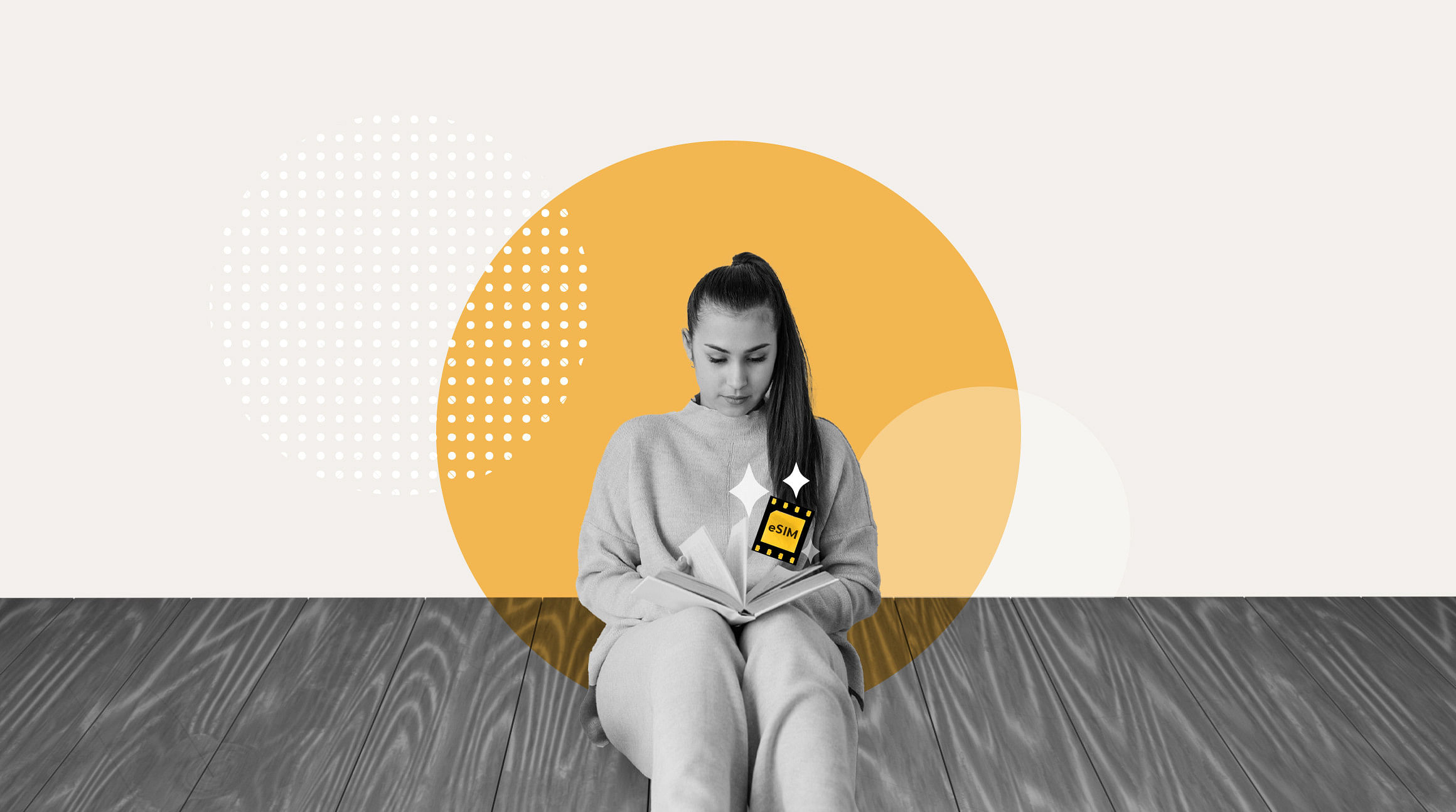
If you travel often and are frustrated by daily roaming fees, an eSIM could be your next travel hack. An eSIM allows you to connect to the internet in hundreds of countries and regions worldwide simply by activating a prepaid data plan. Here’s how to activate an eSIM anywhere and everywhere you travel.
1. Choose an eSIM Plan
If your phone is unlocked and eSIM-capable, you’re on track to try your first eSIM. Unlike a physical SIM card, an eSIM is built into your device, and getting connected is as easy as purchasing, downloading, and activating an eSIM plan.
Airalo offers eSIM plans for hundreds of countries and regions around the world (we even have a global plan if you’re off on an extended adventure!). Here’s how to choose your plan:
- Go to our website or download the Airalo app (available on the App Store and Google Play Store)
- Select your destination (remember you can choose a country, regional, or global plan)
- Choose a plan with the amount of data and length of time that suits your travel plans
2. Install Your eSIM
Connecting has never been so easy. One of the perks of choosing Airalo is selecting how and when you install your eSIM. The best part: There’s no need to rely on your carrier to activate it for you!
Here are three ways to install your Airalo eSIM:
Direct Installation
If you’re in transit or packing, you might not have time to fiddle with your phone’s technical settings. This method allows you to install your eSIM at the push of a (few) buttons.
Install your eSIM on an iPhone:
- Open the Airalo app on your phone.
- Go to My eSIMs.
- Navigate to the eSIM you want to install and tap Details.
- Tap View Instructions.
- Tap Direct.
- Tap Install eSIM.
- Tap Next to move through the step-by-step guide.
- Tap Continue twice and wait a few minutes for your eSIM to activate.
- Tap Done.
- Add a Cellular/Mobile Plan Label to the newly installed eSIM.
- Tap Secondary.
- Enter Airalo or your preferred label.
- Tap Done.
- Tap Continue.
- Select your Primary line for calls and text messages.
- Tap Continue.
- Select your Primary line for iMessage & FaceTime.
- Tap Continue.
- Select your Airalo eSIM for Cellular/Mobile Data.
- Ensure that Allow Cellular Data Switching is turned off.
- Tap Continue.
- After completing these steps, the installation page will close.
Install your eSIM on an Android device:
- Open the Airalo app on your phone.
- Go to My eSIMs.
- Navigate to the eSIM you want to install and tap Details.
- Tap View Instructions.
- Tap Direct.
- Tap Install eSIM.
- Tap Allow and wait a few minutes for your eSIM to activate.
- After completing these steps, you will see a confirmation that the eSIM is successfully installed.
QR Code Installation
You can also use a QR code to install your eSIM. Here's how to do it on an iPhone and Android device.
First, access your QR code:
- Open the Airalo app.
- Tap My eSIMs and select the eSIM you want to install.
- Tap the Details button.
- Tap View Instructions.
- Select QR Code as your installation method.
- Tap Share QR Code, then tap Save Image.
Install your eSIM on an iPhone:
- Ensure you have a stable Wi-Fi connection.
- Go to your mobile device's Settings.
- Tap Cellular or Mobile.
- Tap Add eSIM.
- Tap Use QR Code.
- Tap Open Photos.
- Select the saved QR code.
- Tap Continue twice and wait a few minutes for your eSIM to activate.
- Tap Done.
- Add a Cellular/Mobile Plan Label to the newly installed eSIM.
- Tap Secondary.
- Enter Airalo or your preferred label.
- Tap Done.
- Tap Continue.
- Select your Primary line for calls and text messages.
- Tap Continue.
- Select your Primary line for iMessage & FaceTime.
- Tap Continue.
- Select your Airalo eSIM for Cellular/Mobile Data.
- Ensure that Allow Cellular Data Switching is turned off.
- Tap Continue.
- After completing these steps, the installation page will close.
Install your eSIM on an Android device:
- Go to your mobile device's Settings.
- Tap Connections.
- Tap SIM Manager.
- Tap Add eSIM.
- Tap Scan QR code.
- Tap the Gallery/Photos icon.
- Select the QR Code.
- Tap Done.
- Tap Add.
- Wait a few minutes for your eSIM to activate.
- After completing these steps, the installation page will close.
Manual Installation
Have a break and want to enter your activation manually? Here’s how:
First, access your SM-DP+ address and activation code:
- Open the Airalo app.
- Tap My eSIMs and select the eSIM you want to install.
- Tap the Details button.
- Tap View Instructions.
- Select Manual as your installation method.
- You'll see your SM-DP+ address and an activation code.
Install your eSIM on an iPhone:
- Go to your mobile device's Settings.
- Tap Cellular or Mobile.
- Tap Add eSIM.
- Tap Use QR Code.
- Tap Enter Details Manually.
- From the Airalo app, copy the SM-DP+ Address and paste it into the SM-DP+ Address field.
- Then, copy and paste the Activation Code and Confirmation Code (if prompted).
- Tap Next.
- Tap Continue twice and wait a few minutes for your eSIM to activate.
- Tap Done.
- Add a Cellular/Mobile Plan Label to the newly installed eSIM.
- Tap Secondary.
- Enter Airalo or your preferred label.
- Tap Done.
- Tap Continue.
- Select your Primary line for calls and text messages.
- Tap Continue.
- Select your Primary line for iMessage & FaceTime.
- Tap Continue.
- Select your Airalo eSIM for Cellular/Mobile Data.
- Ensure that Allow Cellular Data Switching is turned off.
- Tap Continue.
- After completing these steps, the installation page will close.
Install your eSIM on an Android device:
- Swipe down and tap Settings.
- Tap Connections.
- Tap SIM manager.
- Tap Add eSIM.
- Tap Scan QR code.
- Tap Enter activation code.
- From the Airalo app, copy the Activation Code and paste it into the Activation Code field.
- Tap Done.
- Tap Add.
- Wait a few minutes for your eSIM to activate.
- After completing these steps, the installation page will close.
3. Connect to the Internet
You’re ready to connect to the internet! Depending on the eSIM, your data plan will activate as soon as you install it or once you connect to a new network at your destination. You can review your eSIM’s activation policy to see which applies to you.
When you arrive at your destination, go to your phone’s settings and follow these steps to access your eSIM data.
Here's how to access your data on an iPhone:
- Go to Settings.
- Tap Cellular or Mobile.
- Tap your eSIM.
- Ensure that the eSIM is enabled. If not, toggle Turn On This Line.
- Check if you need to enable Data Roaming on your device by opening the Airalo app and viewing your eSIM instructions.
- Toggle Data Roaming ON or OFF.
- Go to Cellular or Mobile Settings.
- Tap Cellular or Mobile Data and select your eSIM.
- Your eSIM should automatically connect to a supported mobile network.
Here's how to access your data on an Android device:
- Tap Mobile data.
- Select your eSIM.
- Check if you need to enable Data Roaming by opening the Airalo app and viewing your eSIM instructions.
- Go back to Connections.
- Tap Mobile networks.
- Toggle Data Roaming ON or OFF.
- Your eSIM should automatically connect to a supported mobile network.
Troubleshooting
If you have trouble connecting or getting a signal, try the following:
- Turn roaming on or off (view your eSIM instructions to see if data roaming should be turned on or off for your eSIM).
- See if you need to update your APN settings (if you do, your installation instructions will include a step-by-step guide).
- Restart your phone.
The Benefits of an Airalo eSIM Plan
You’re all set! Now, you can connect with ease no matter where in the world your travels take you. Here are a few more benefits of using an Airalo eSIM on your next trip:
- Connect within moments of arrival
- Download a plan right to your phone (no need to switch physical SIM cards or find a local vendor)
- Get the amount of data you pay for and top up as you go
- Store multiple eSIMs on your phone (making it even easier to switch between destinations)
- Say goodbye to expensive roaming fees
Where are you off to next? Stay connected with an eSIM from Airalo.



