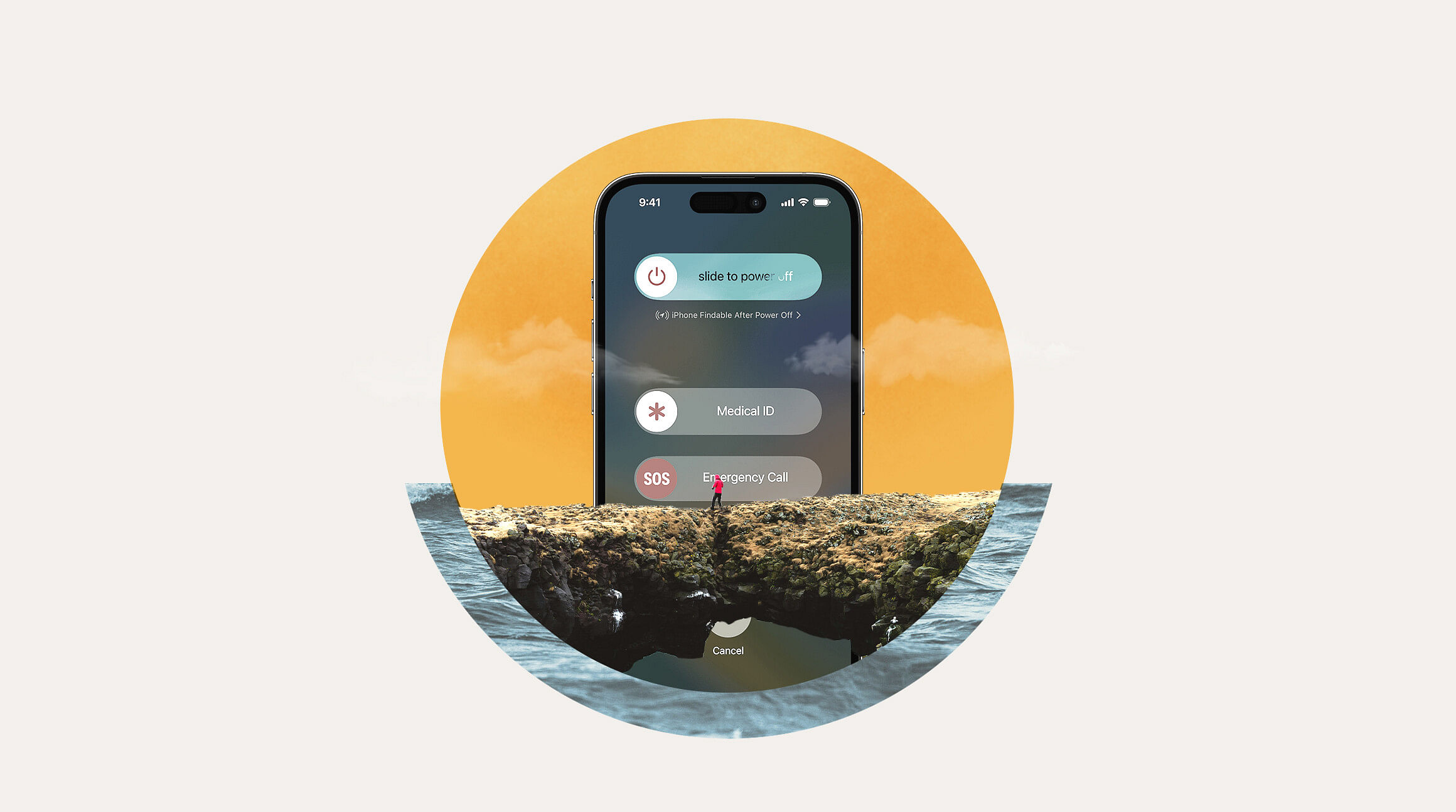
Are you stuck with 'SOS Only' on your iPhone and wondering why your cellular service has disappeared? This comprehensive guide will discuss the SOS mode and its common causes and provide step-by-step solutions to get your iPhone back on track.
What Does SOS Mean on iPhone?
The iPhone's "SOS" mode is helpful because it allows you to make emergency calls even when you don't have regular service. Your iPhone will still leverage other networks to make these critical calls.
You can identify it by the "SOS" or "SOS only" in your status bar, at the top of your screen. In SOS mode, you won't be able to make regular phone calls, send text messages, or use cellular data.
Why Does an iPhone Go Into That Mode
There are various reasons an iPhone might enter this mode. Let's walk through the most common ones!
- Poor Network Coverage: The most common reason your iPhone might enter this mode is poor network coverage. For example, your carrier might not have coverage in a remote area or underground.
- Carrier Outage: Another common reason your iPhone is in SOS mode is that your carrier is experiencing an outage in your area.
- SIM Card Issues: SIM card issues might also trigger the SOS mode. A damaged or improperly inserted card is likely the cause.
- Software Glitches: A software glitch may also cause the SOS mode.
- Roaming/International Travel: Not all carriers offer roaming options, so you might lose network coverage, leading to an SOS issue.
Note: Looking into alternative options like travel eSIMs can help avoid SOS issues linked to international travel.
How to Turn Off SOS on iPhone
Now that we've reviewed common causes for SOS Only on iPhones, learn how to fix it.
Check Your Coverage Area
We discussed previously that poor network coverage or carrier outages are common reasons for your iPhone to enter SOS mode. You should check with those around you to see whether they have service. If they don't, this might indicate that you're in a dead zone or an outage has occurred. To solve this issue, you'll have to move to a different location to get the signal back.
Note: With Wi-Fi, you can contact your carrier through live chat and ask for advice.
Check and Reinsert Your SIM Card
If you're using a physical card, turn off your phone and open your SIM tray to inspect it. Remove it, check that there's no damage, gently wipe it to remove debris, and reinsert the SIM card.
Restart Your iPhone or Use Airplane Mode
For those without a physical eSIM, try restarting your phone or toggling Airplane mode on and off. You can find Airplane mode in your settings, or swipe down from the top right or up from the bottom of your screen to open the control center. Doing so will help your iPhone disconnect and reconnect to the networks.
Note: You can also try this with Cellular. Go to your settings, select Cellular, toggle Cellular off, and then back on.
Reset Network Settings
Restarting your iPhone or using Airplane mode won't always fix the issue, so you might need to reset your Network Settings. Here are the steps to follow:
- Go to Settings
- Tap General
- Tap Transfer or Reset iPhone
- Tap Reset
- Tap Reset Network Settings
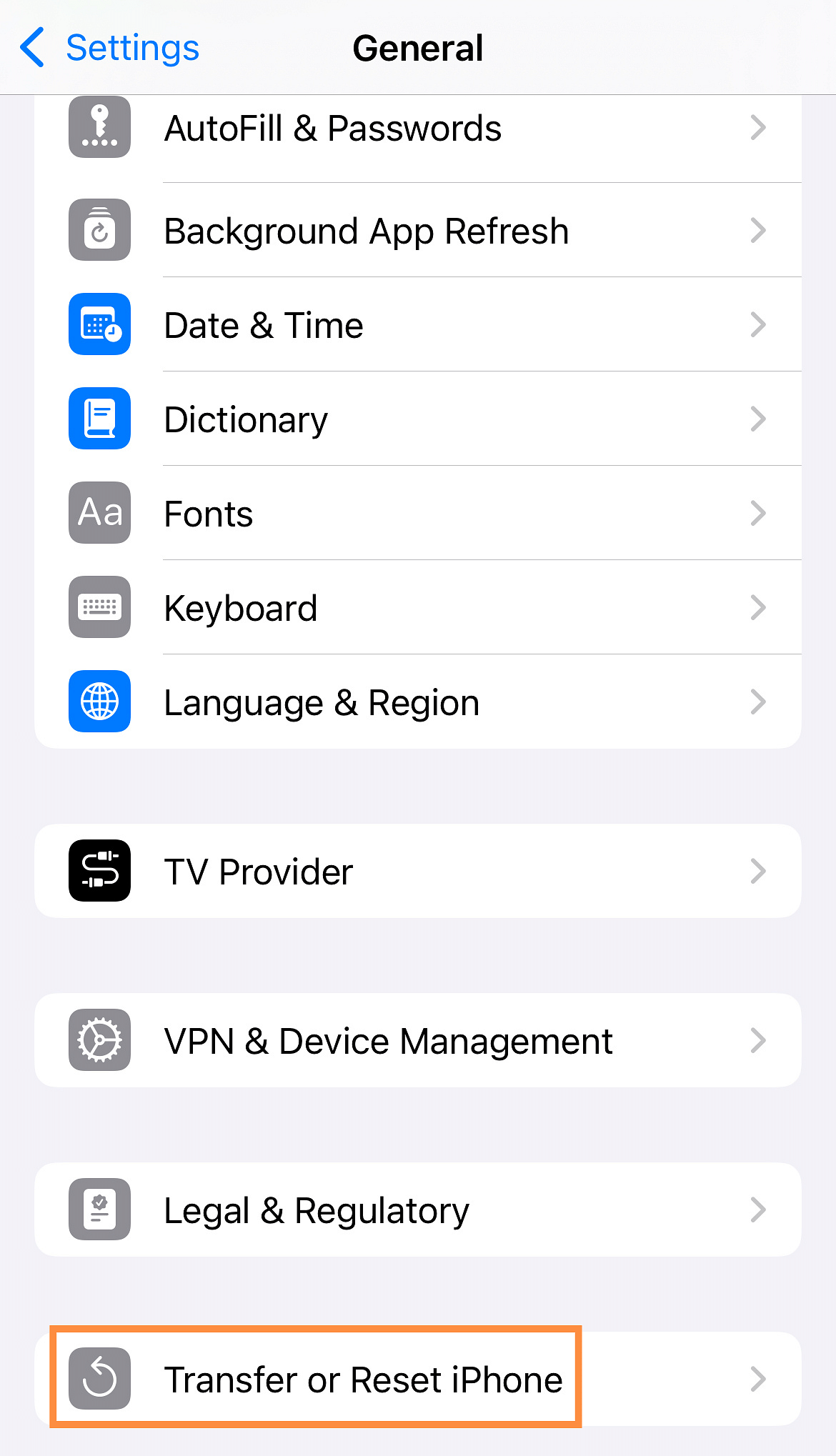
Check for Updates
Are none of these solutions working? Try checking your phone's updates. There are two types of updates:
- Software Update: A software update is when your iPhone's software needs to be updated.
- Carrier Settings Update: Your carrier might release updates to improve network connectivity.
Here is how to check for software updates:
- Go to Settings
- Tap General
- Tap Software Update
- You'll see available updates there.
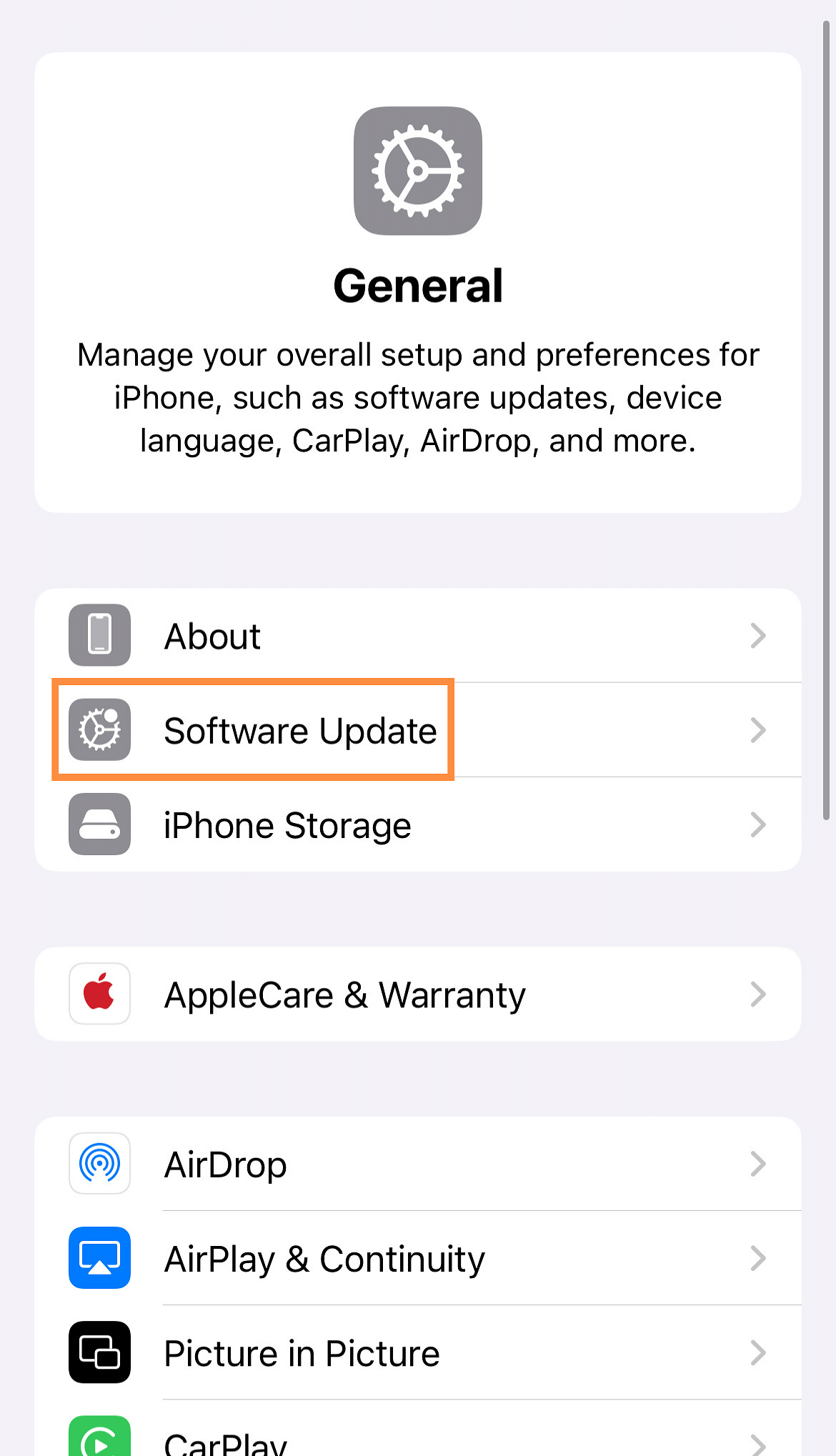
You can check for carrier settings updates by following these steps:
- Go to Settings
- Tap General
- Tap About
You'll see available updates there.
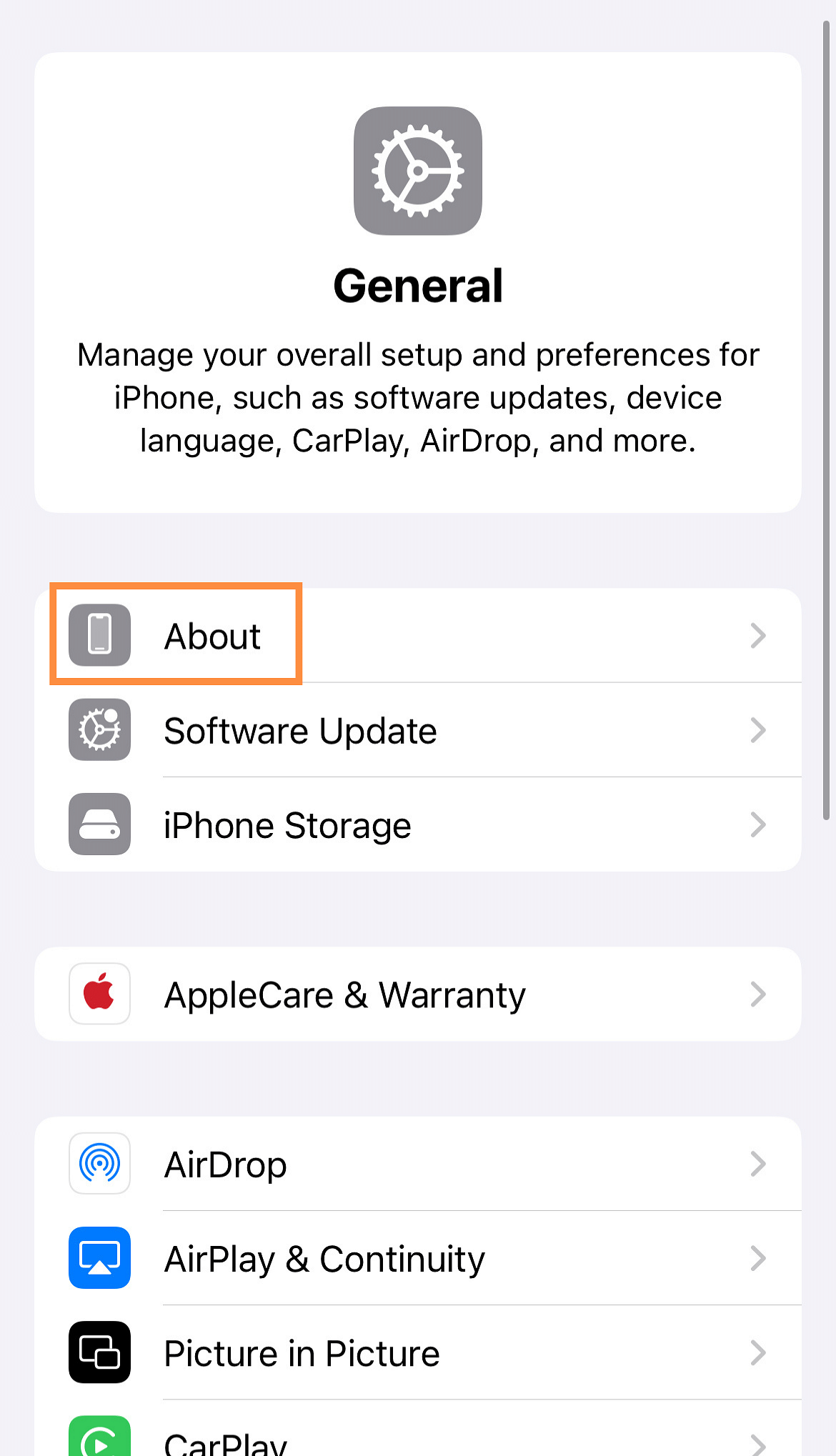
Check Cellular Data and Roaming Settings
Finally, you'll also want to check your cellular and data roaming settings when traveling internationally. You can call your carrier to ask about their roaming coverage and check that your cellular data is on in your settings:
- Go to Settings
- Tap Cellular
- Select your primary line
- Toggle "Turn On This Line"
- Toggle Data Roaming
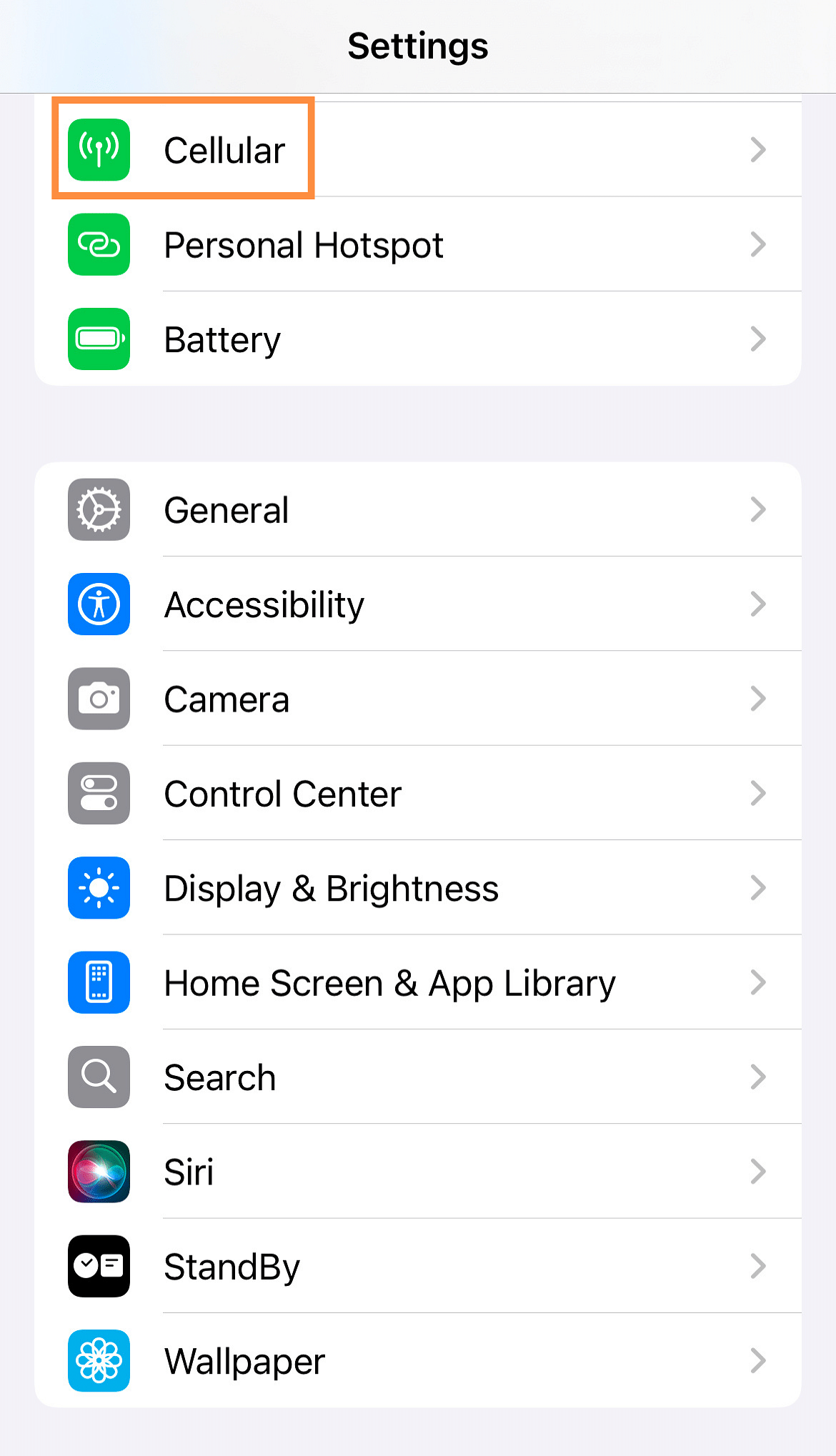
Note: If you look into alternative options like travel eSIMs, you can turn off your primary line or its data roaming and activate your travel eSIM line instead.
Last Resort
When none of the above works, you can contact Apple Support. They might advise you to put your iPhone into recovery mode. iPhone recovery mode is a troubleshooting mode that helps you restore or update your device by connecting it to your computer. Here is how to access recovery mode for iPhone 8 or later generations:
- Press and release the Volume Up button.
- Press and release the Volume Down button.
- Press and hold the button on the right side of the phone.
- Continue to hold until you see the "Connect to computer" screen.
You're all set to use your iPhone at its full capacity again! If you're traveling and want to avoid another dreaded SOS message, Airalo offers eSIMs for over 200 destinations to help protect you from losing coverage. Download, install, and activate it on your phone, and say goodbye to roaming fees.
FAQs
How does Airalo work? Airalo provides eSIMs that allow you to access mobile networks without needing a physical SIM card. Purchase an eSIM plan through the Airalo app, install it on your device, and start using data immediately.
How to activate Airalo eSIM? Activation is simple. After purchasing a plan, follow the instructions in the Airalo app to install the eSIM on your device. Once installed, it will activate automatically.
Is my phone compatible with Airalo eSIM? Airalo eSIMs are compatible with most modern smartphones. Check the list of compatible devices.
What if my Airalo eSIM isn't working? Airalo's customer support is available 24/7 to assist you. You can contact support through the app or website for immediate help.




